Woo Order & Help
Copyright © 2021-2023 WOO ORDER a.s.
WordPress – Woocommerce Order system plugin
Follow Us (newly launched)
Location & Contact
Prague, Czech republic ( middle of EU )
+420720999401 (WhatsApp)
sales@woo-order.com
Sale wishlist
If you love sales, we will drop one sale per year with sale 20% for 6 months. Just give us your email for contact you. We are not sending any other marketing messages.